By Sukesh Kumar 
“Rooting” is the Android equivalent of “jailbreaking” (an iOS term) which lets users run apps that can make changes to or access system level data and resources.
Amazon's Kindle Fire HD is one of the most recent new Android-based devices. It has been getting all positive response from critics and consumers.
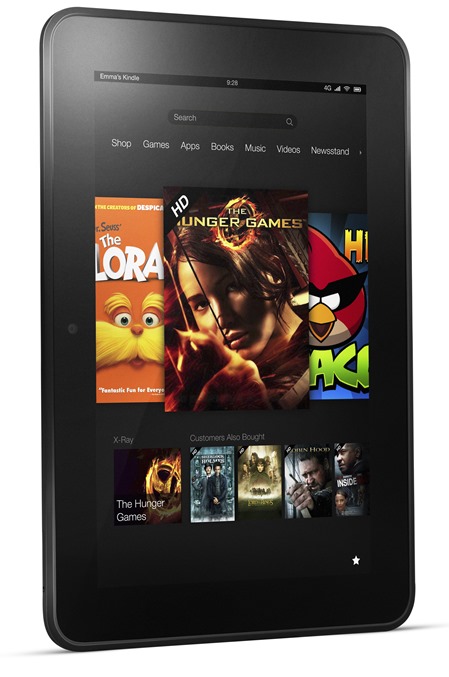
We assume that you already have ADB installed and set up on your computer. If not, please do so by grabbing the Android SDK from the official website.
DISCLAIMER: Hackinthus will not be held responsible if you damage your device in following this guide. Proceed at your own risk.
“Rooting” is the Android equivalent of “jailbreaking” (an iOS term) which lets users run apps that can make changes to or access system level data and resources.
Amazon's Kindle Fire HD is one of the most recent new Android-based devices. It has been getting all positive response from critics and consumers.
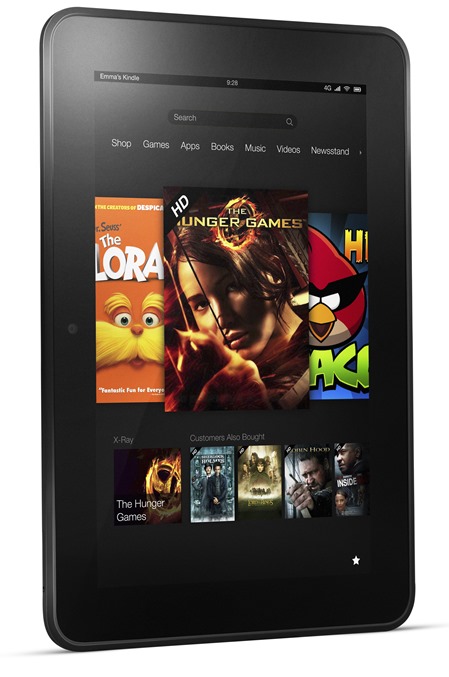
We assume that you already have ADB installed and set up on your computer. If not, please do so by grabbing the Android SDK from the official website.
DISCLAIMER: Hackinthus will not be held responsible if you damage your device in following this guide. Proceed at your own risk.
Step 1: Enable ADB from Settings > Security.
Step 2: Download Kindle_Fire_HD_ADB_Drivers.zip from the source link at the end of this post. Extract the contents of the file and launch the executable file within it.
Step 3: Download Superuser-3.1.3-arm-signed.zip from the source link at the end of this post. Extract its contents to reveal a system folder. Within that, you will find Superuser.apk and an sufile.
Step 4: Copy and paste both Superuser.apk and su to the platform-tools folder under the directory where you have installed Android SDK.
Step 5: Connect your Kindle Fire HD to your computer.
Step 6: Launch a terminal program like Command Prompt (Windows) or Terminal (Linux). Navigate to platform-tools folder under the directory where you’ve installed the Android SDK.
Step 7: Enter the following commands one by one:
adb shell
rm -r /data/local/tmp
ln -s /data/ /data/local/tmp
exit
adb reboot
adb shell
echo ‘ro.kernel.qemu=1′ > /data/local.prop
exit
adb reboot
adb shell mount -o remount,rw /system
adb push su /system/xbin/su
adb shell
chown 0.0 /system/xbin/su
chmod 06755 /system/xbin/su
rm /data/local.prop
exit
adb reboot
adb install Superuser.apk
If you followed the steps correctly, your Kindle Fire HD will now be rooted. To confirm, look for aSuperUser app in your apps list.
For any problems you are facing, please visit the official thread on RootzWiki.












3 comments:
Hey just looking for:
Step 2: Download Kindle_Fire_HD_ADB_Drivers.zip from the source link at the end of this post.
I don't see the link but I often look for my glasses while they are on my face.
Please check the power of your glasses once again cause I can see "official thread on RootzWiki" without even wearing my glasses...!! I hope you understand the meaning of "source link" !!
Note : We are not responsible if there are changes in the source link.
Ahh, I see. No pun intended. The file that was referred to is no longer there. Thank you for your reply. I'll try to find the file somewhere else.
I appreciate you taking the time to write this article. At least it's given me a starting point and it was written well and the directions are so easy even a guy in desperate need of Power Glasses can follow.
Post a Comment