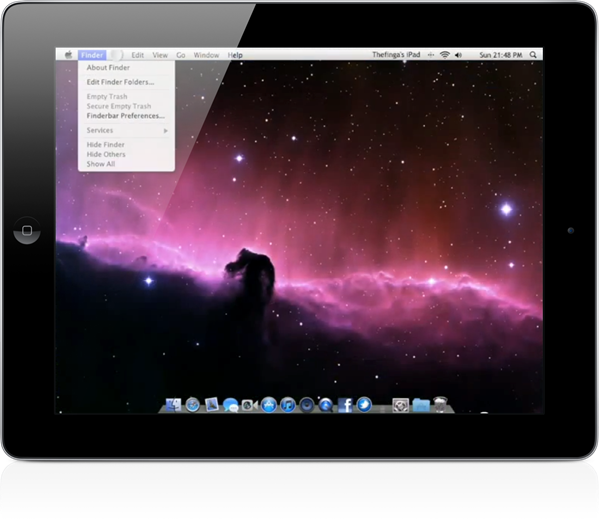(Credit: CNET)
(Credit: CNET)
Whether you have been using Apple's latest operating system for the Mac, OS X Mountain Lion, for a while now, or you are just installing it, you'll benefit from reading through some of the tips below. Some of them are ways to improve on the overall experience, while others will bring back past functionality. Let's get started, shall we?
Preparing your Mac
When upgrading the operating system, no matter your platform of choice, it's always a great idea to not go into it blindly. Be prepared, and more importantly, make sure you computer is prepared. Some of the prep is stuff you should be doing anyway, so make sure to give it a read if you are yet to upgrade.
Get started with Notification Center
Mountain Lion has borrowed a lot of features from iOS, including Notification Center. With OS X now having one convenient place for organizing notifications on your computer, you'll more than likely end up using it to some extent. It's best you know what it does and how to customize it.
Options for accessing Notification Center
One thing not discussed in the getting-started guide for Notification Center is all of the different ways to access it. The guide touched on gestures but left out keyboard shortcuts and hot corners. This post will lay out all of the options and shortcuts to revealing Notification Center for you.
Growl and Notification Center
Since we are on the topic of Notification Center, we should probably talk about the popular OS X notification platform Growl. If you're interested in integrating your Growl alerts into Notification Center, this post is made for you.
AirPlay mirroring
Another big feature brought from iOS to OS X is AirPlay. If you have a compatible Mac, you can now mirror your Mac's display to your TV through an Apple TV. For a video demonstration, check out this post.
AirPlay-only audio
If mirroring your display isn't something you want to take advantage of, but you want to stream the audio from your Mac through your TV, you can do it with a few clicks of the mouse.
Dictation
Using dictation to type out a quick response in Messages, a blog post, or even a lengthy e-mail can save your fingers from pounding away on the keyboard. Using dictation on Mountain Lion is simple, with almost no setup required. Just make sure you have an Internet connection.
Preview open tabs in Safari
Safari 6 was released alongside Mountain Lion, bringing a slew of new features to Apple's beloved browser. One of them is the ability to quickly preview all of the open tabs in your browser window. This is another feature that's similar to what's found on iOS. It works well and comes in handy if you're in the habit of leaving a lot of tabs open.
Bring back Web sharing
It's possible to bring back Web sharing, a feature that went missing in Mountain Lion, with a little work. If you're comfortable with Terminal, you'll feel right at home enabling Web sharing on Mountain Lion. If you aren't comfortable with Terminal, Topher Kessler does a great job laying out the required steps in a simple manner.
VIPs
We all have a shortlist of contacts whom we deem a VIP -- someone whose e-mails we respond to immediately. You can now mark those contacts as VIPs and treat them as such in Mail on Mountain Lion. You can even limit Notification Center to only show alerts for VIP e-mails and no one else.
Restore Save As
OS X Lion took away a functionality users had grown accustomed to over the years: Save As. There was plenty of bellyaching and bemoaning the missing feature throughout the OS. Enough of it, in fact, that Apple has brought back the feature in Mountain Lion. You'll need to do some setting up to get it to work, but it's back!
Expose, I missed you
Another change in OS X Lion that upset users was in how Expose behaved. In Mountain Lion, you'll need to uncheck a box in system preferences, and the old beloved Expose feature of displaying all open windows, instead of just one per open program will be restored.
Keep it secure
You can now encrypt a disk volume with a simple click, securing your data with almost no effort. There are some caveats that you need to be aware, however, of before you dive right in.
Sync Notes with Android
The new and improved Notes app on Mountain Lion is built to be used with Apple's iCloud service, allowing for easy syncing between all iCloud-enabled devices. This guide will not only show you how to sync iCloud devices, but also how to sync your Android devices with the Notes app.
Sync iOS with Mountain Lion
iCloud is built into OS X Mountain Lion from the ground up. Between syncing documents from Preview and Pages to contacts and calendars, iCloud is handling it all. As such, you'll want to make sure your iOS device is taking advantage of as much of the cloud as possible. This great walkthrough will show you how easy it is to be achieved.
SOURCE-CNET