By- Rustam Ali
It is possible and today i will explain you the steps in order to create a new hard disk partition in your Windows 7 or Vista PC.
1.Click on Start button.
3.Select Create and format hard disk partitions.
4.Select the Drive from which you can draw the required memory to create a new partition. In my case i am having space in D Drive.
5.Right click on the D Drive and select Shrink Volume.
6.It will take some time and then show you a dialog box as shown below
7.In the space provided Enter the amount of space to shrink in MB, enter the memory. As in my case i have entered 10240 MB that equals 10 GB.
8.Then click on Shrink which will create a new volume of 10 GB and will be showed in green color that is free memory.
9.Right click on New simple volume and then just keep pressing next.
10.At last a new partition will be created.
3.Select Create and format hard disk partitions.
4.Select the Drive from which you can draw the required memory to create a new partition. In my case i am having space in D Drive.
5.Right click on the D Drive and select Shrink Volume.
6.It will take some time and then show you a dialog box as shown below
7.In the space provided Enter the amount of space to shrink in MB, enter the memory. As in my case i have entered 10240 MB that equals 10 GB.
8.Then click on Shrink which will create a new volume of 10 GB and will be showed in green color that is free memory.
9.Right click on New simple volume and then just keep pressing next.
10.At last a new partition will be created.










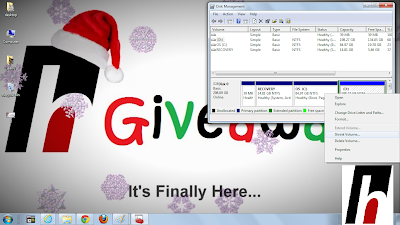










0 comments:
Post a Comment